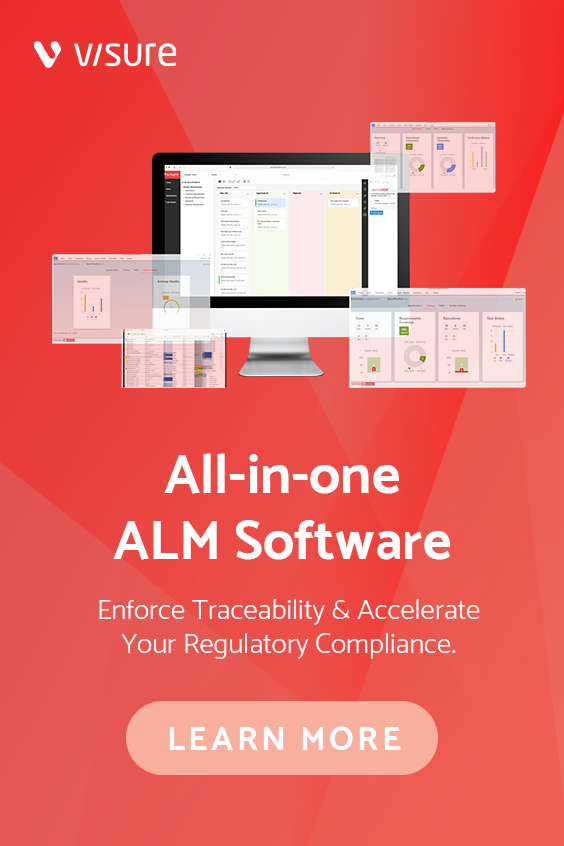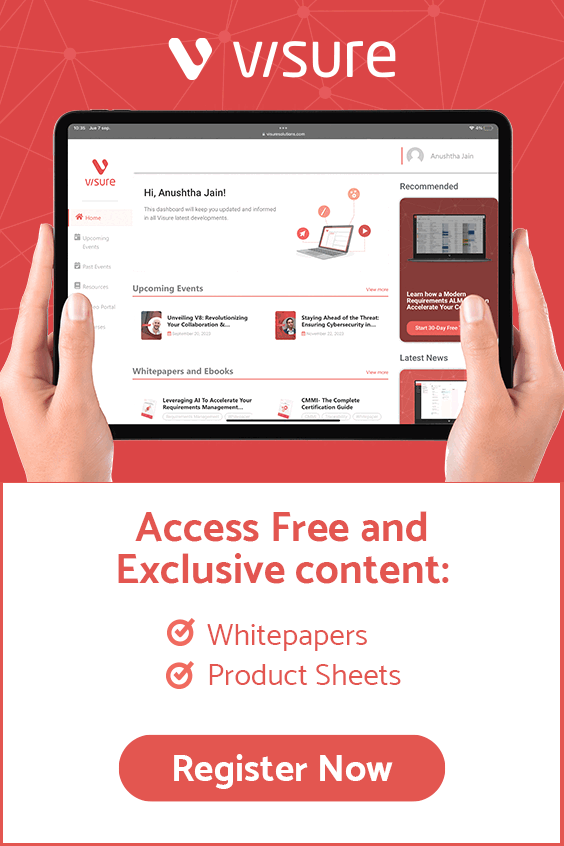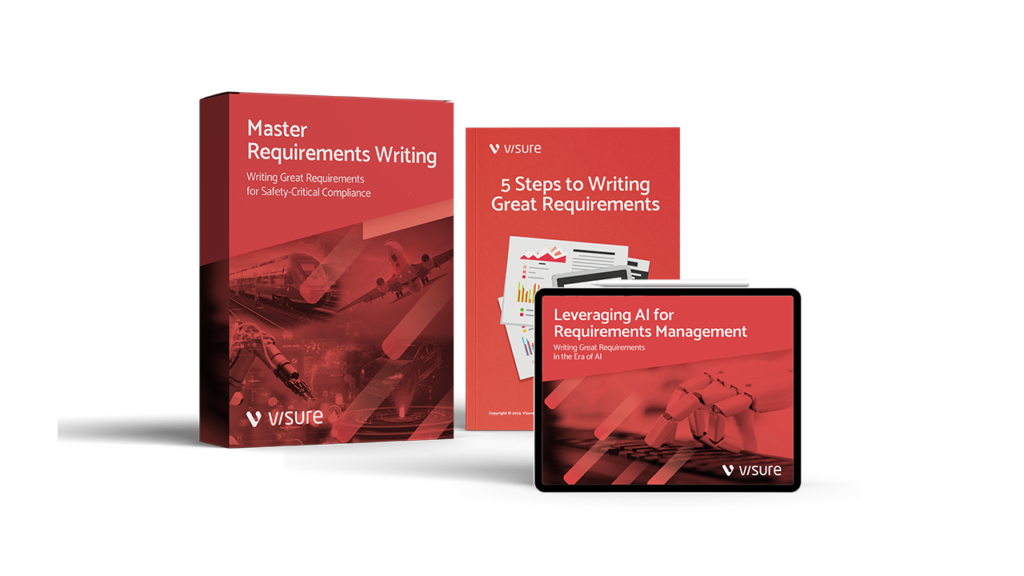Introducing Visure Requirements ALM 7 new features for both desktop and web-based that will transform on how teams develop complex products and systems.
Visure Requirements ALM 7- Webinar Release:
During this webinar recording, you’ll learn:
- Visure Requirements ALM Compatibility and Migration
- New features, enhancements and usability improvements
- Solved Issues
- Q&A Regarding Visure Requirements ALM 7
1. Visure Requirements ALM Release Notes
1.1 Compatibility and Migration
WARNING
Please review this list carefully, as there may be database changes that can affect compatibility between versions.
- Visure Requirements 6.1, Visure Requirements 6.0, Visure Requirements 5.4, Visure Requirements 5.3 & Visure Requirements 5.2 Database Schema (5.00 11): These versions use an older database schema and require a database migration. Once the database is migrated to the latest version, Visure Requirements 6.0 and older will not be able to access the database.
- Even though Visure Requirements ALM 6.1 client is compatible with new database schemas, it is highly recommended to not use older versions of the client and Visure Requirements ALM 7 at the same time.
IMPORTANT NOTE:
Once the migration is performed, it cannot be undone. Therefore, we highly recommend performing a database backup before upgrading. The process is simple: Install the new Visure Requirements ALM 7 Server and Visure Requirements ALM 7 Client and open the database with the Administration Center. The Administration Center will automatically detect that the database was created with an older version and a message will prompt the user to migrate the database to the latest version. Click Yes to proceed with the migration. The process will depend on the version you are migrating from but may take some minutes.
- Visure Templates 5.2 and 5.3: Templates created with an older version of Visure will not be compatible.
- Visure Requirements ALM 7 is compatible with Visure Requirements Report Manager 7
- Visure Requirements ALM 7 is compatible with Visure Authoring 7
- Visure Requirements ALM 7 is compatible with Visure Contributor 7 (former Visure Reviewer)
- License Server 4.9.10 and License Server 4.9.25 are compatible with Visure Requirements ALM 7.
- Integrations and plugins: All plugins and integration from version 6 are incompatible with version 7. The following plugins and integrations are available for version 7:
- Integrations:
- Visure Requirements integration with Atlassian JIRA
- Visure Requirements integration with Azure DevOps
- Visure Requirements integration with Enterprise Architect
- Visure Requirements integration with Gitlab
- Add-ins:
- MS Word Import plugin 6
- MS Excel Import plugin 6
- Plugins:
- QVScribe
- ReqIF
- Item Templates (free)
- Traceability Parser (free)
- Source Code Parser (free)
- Test Management (free)
- Risk Management (free)
- Review Management (free)
- Formulae (free)
- Integrations:
1.2 Visure Requirements ALM 7
1.2.1 New features, enhancements, and usability improvements
1.2.1.1 Support for PostgreSQL
PostgreSQL is one of the most powerful, widely used, open-source object-relational database systems in the market. Visure Requirements ALM 7 provides support to this database engine that can withstand the performance needs of any sized company, from a handful of users to a corporate deployment with hundreds of concurrent users.

1.2.1.2 Traceability between projects
The development of complex systems often requires dividing the system into smaller subsystems that can be managed and developed by different departments, and that can be reused to create multiple instances of the same component.
Visure Requirements ALM 7 features a new capability that enables uses to define a Data Model at the repository level, putting projects into context of a higher-level structure. The Repository Data Model defines the traceability than can happen between the specifications in the different projects.
Users with access rights to both source and target projects will then be able to establish traceability between items in these specifications.
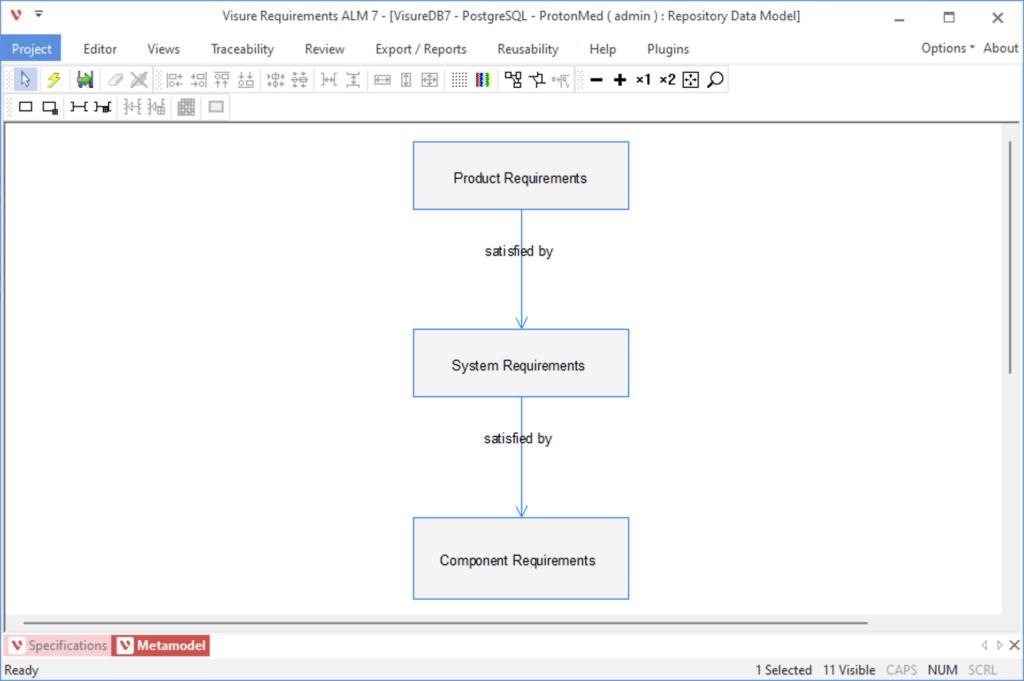
1.2.1.3 Server plugins
In order to facilitate the deployment of Visure, the Administration Center allows users to deploy plugins in a centralized way by uploading them to the server and enabling clients to download them in the background when the corresponding projects are opened.
Three new buttons in the user interface will allow users to upload, delete and configure the deployment of these plugins:
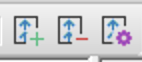
The admin user will be able to upload a plugin and indicate which projects will be using it, without the need of selecting a corporate plugins path.
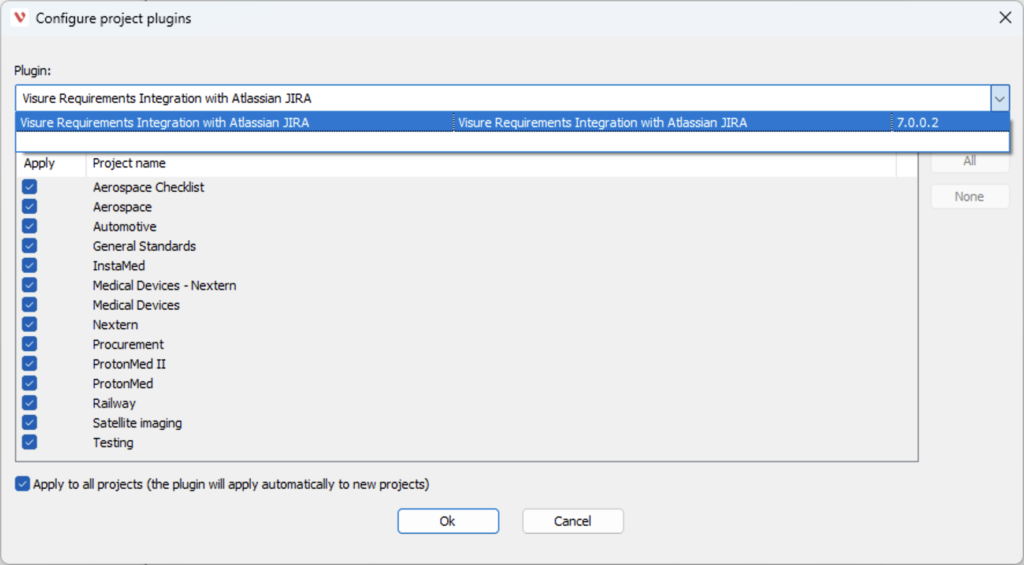
Once a plugin has been configured to be deployed to a project, the Visure Requirements ALM 7 clients will automatically download the plugin automatically the first time it connects to the project.
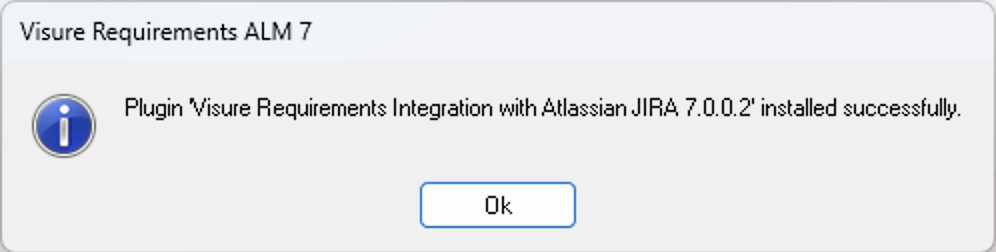
1.2.1.4 General UI Improvements
Specifications view
In order to help users work with specifications, the specifications view has been redesigned to better highlight that the user is working with a set of documents, and help users identify the objects they want to work with.
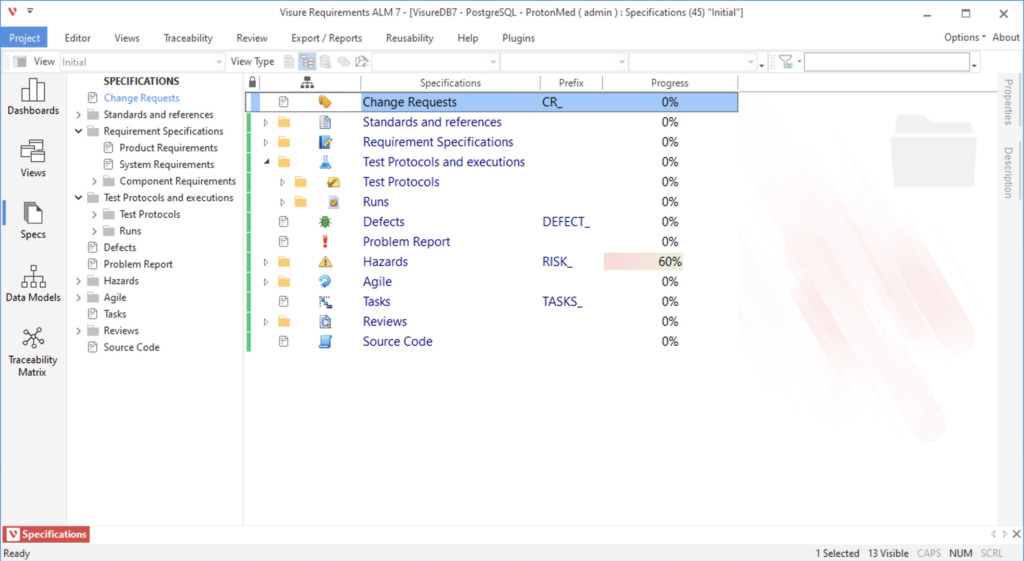
In this regard, a variety of UI improvements have been included, including a new background image and folder icons in the grid view and navigation panel.
In addition, a new Item Type column has been made available displaying the icon associated to the specification. These icons can be established at the moment of the creation of each specification, as well as later on in the Project Organization > Specifications view, Properties panel, Details tab.
Icon names
Icons in the Types Panel at the left-hand side of the screen also include the name of the view i.e. Dashboards, Views, Specifications, Data Models, Traceability Matrix.
Color tabs
The application also includes a new color coding for tabs, coloring all tabs belonging to the same project with the same color, as well as providing a more meaningful name to each one of them.

Check-in/out status column
The former Check-in/Out Status icon (lock icon ) has been replaced by a more convenient color-coded column, which helps users identify which items are being edited by them or by other users, directly in the view. This column will always appear as the first column in all views:

List of views in specifications
The list of views a user can choose from has been moved to the toolbar to make it more accessible to users and help switching between views.

1.2.1.5 New Filter All Except First Level option in traceability view
In some cases, it is necessary to find out all the items that have traceability to certain specification, or fulfill a given criterion. The traceability view includes a new option in the Filter combo box to indicate that the current filter applies to all the levels except the first one.

1.2.1.6 Improvement in basic operations with specifications
Delete
When deleting a specification, Visure Requirements ALM 7 will automatically check out all the items within the specification and delete all the items that do not belong to any other specification, significantly reducing the amount of effort required to delete a document.
Move
When moving specifications, Visure Requirements ALM 7 will automatically check out all the items within that specification and will exclude the items from the parent specifications they no longer belong to, keeping the association to specifications consistent.
1.2.1.7 New Document column and shortcuts
In order to help users write specifications, a new Document column has been included for specifications.
This column dynamically displays a combination of sorting number, name and description.
If an item has a name, the column with display the sorting number and the name. If it does not, then the column will only display the description.
The navigation panel will mimic this behavior displaying sorting number and name when possible, and code when not.
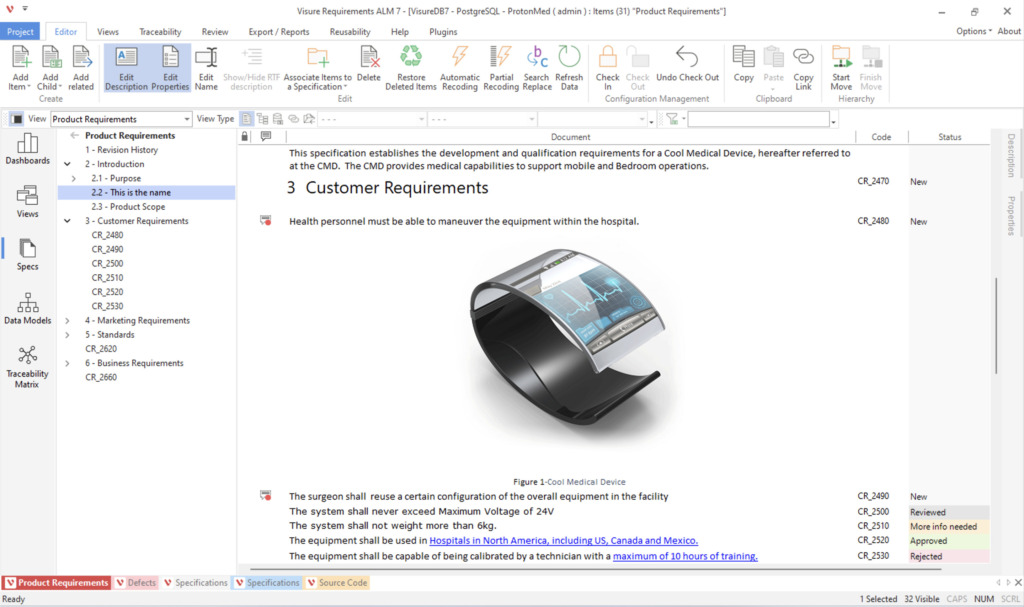
Users will be able to create new items through the existing Ins and Shift + Ins (Child Item) shortcuts. When editing the new item, a new F2 shortcut allows editing the name. Hitting the Enter key will commit the new change to the database. To edit the description a user can simply position the cursor in the Document column, in the row of the element that needs to be edited through the arrow keys, if the cell is not already selected.

and hit any key will transition to editing mode.
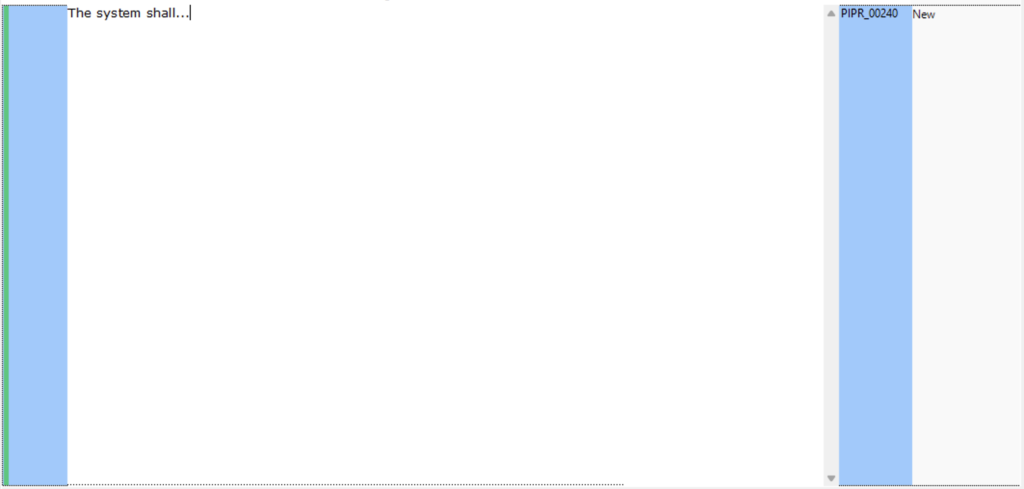
To commit the changes, users may click on Esc, or create a new item by selecting Ins or Shift + Ins.
The width of the column is fixed and may be selected in the project settings in the administration center.
1.2.1.8 Search and replace
Changes happen throughout the lifecycle of a project, and they may require changing the name of a product, project, variable or any other term used throughout an entire specification. The new Search & Replace feature allows users to search for terms in code, name and/or description and replace them by another term.
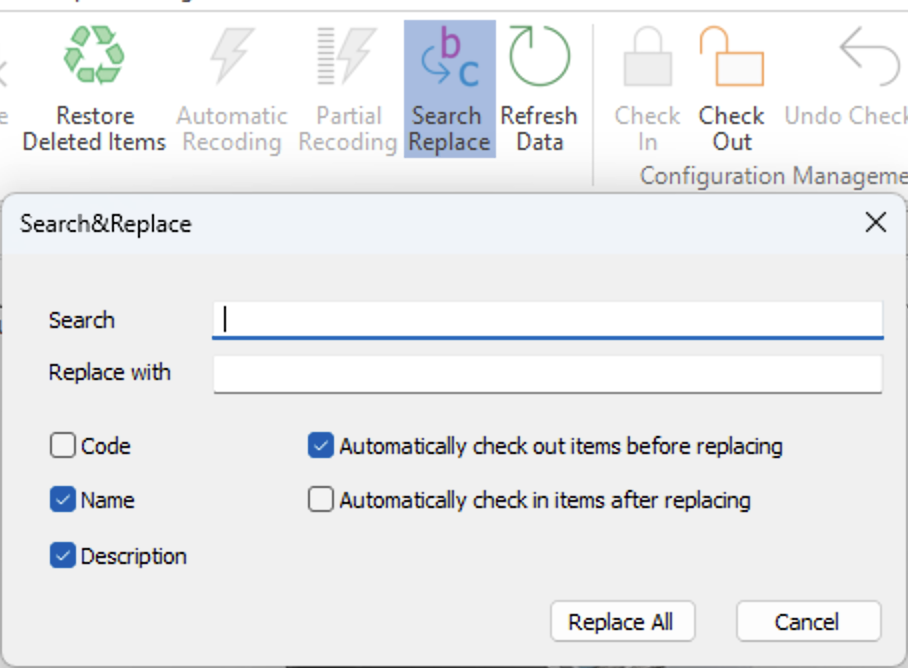
1.2.1.9 Reusability improvements
The Import Components view incorporates a new Component Catalog view that displays the list of available components, the reused version and the latest available version. Administrators will be able to publish components directly from this view.
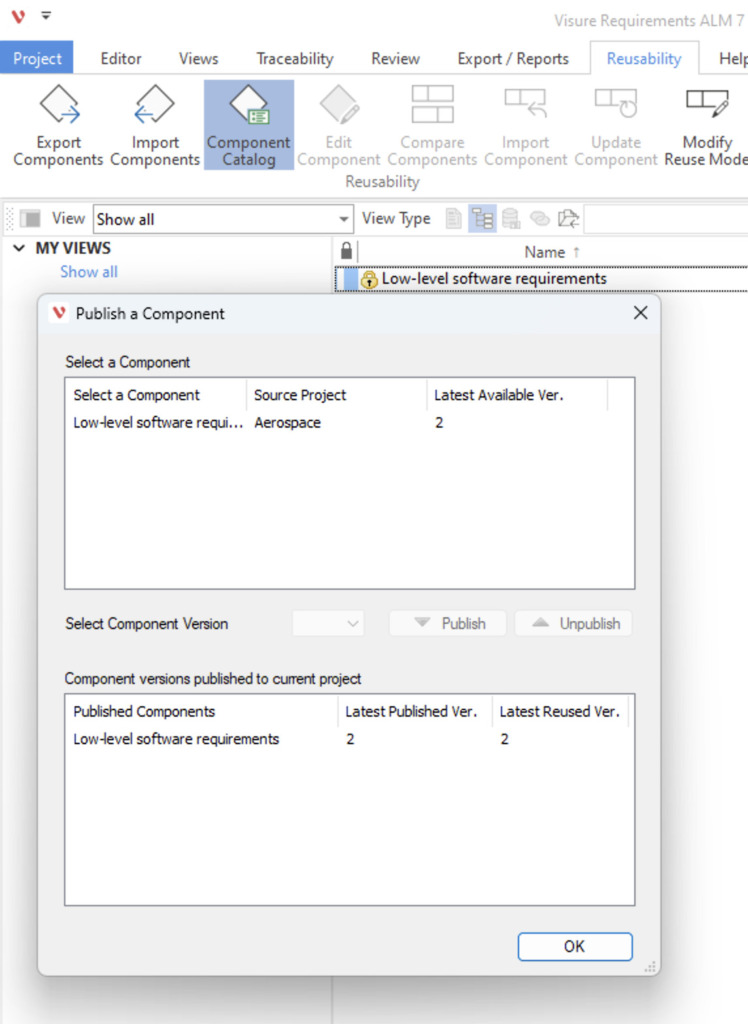
Questions & Next steps
We hope you found this tutorial useful, but we understand that you may have many more questions.
Please feel free to contact us at helpdesk@visuresolutions.com for technical questions, or info@visuresolutions.com for pricing or licensing information.